
November 30, 2025 • Lockhead
pre:Invent 2025 - Why Kiro is so important for AWS
It's pre:Invent 2025 - Why Kiro is so important for AWS

It's pre:Invent 2025 - Why Kiro is so important for AWS
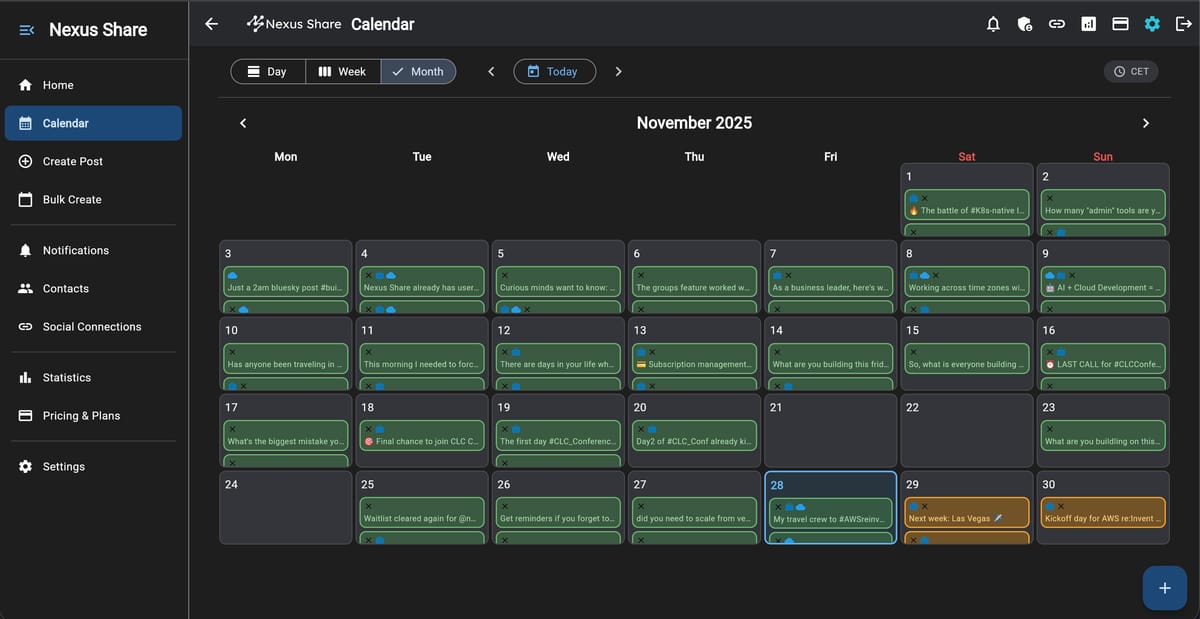
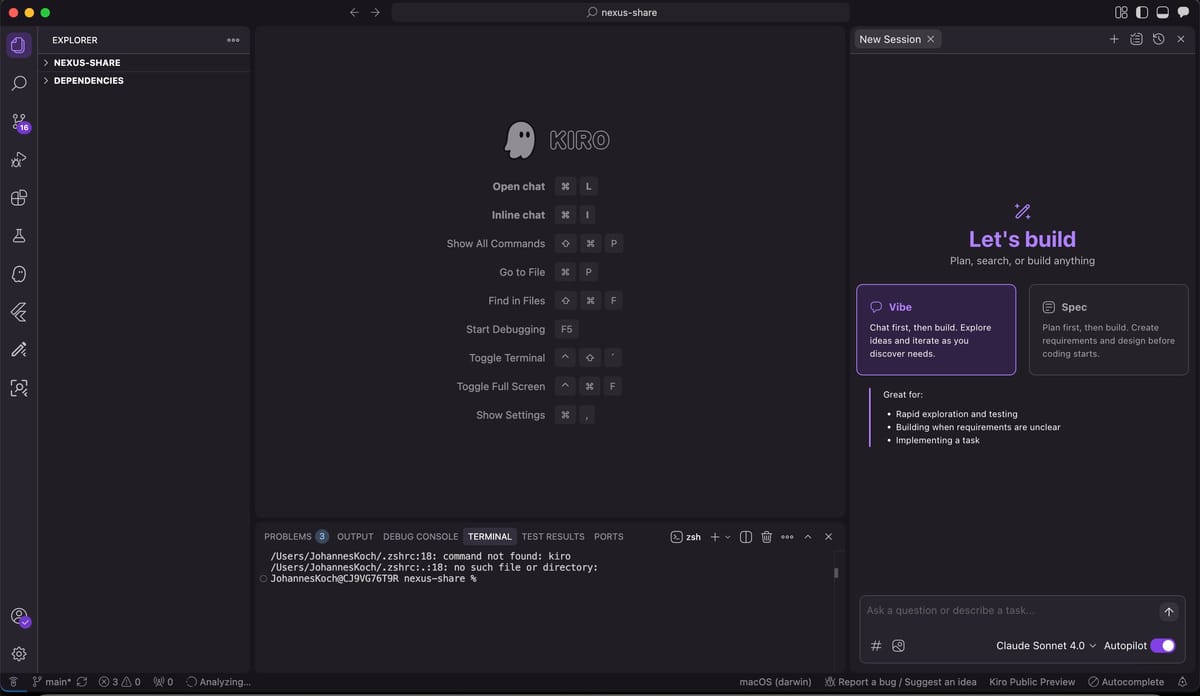
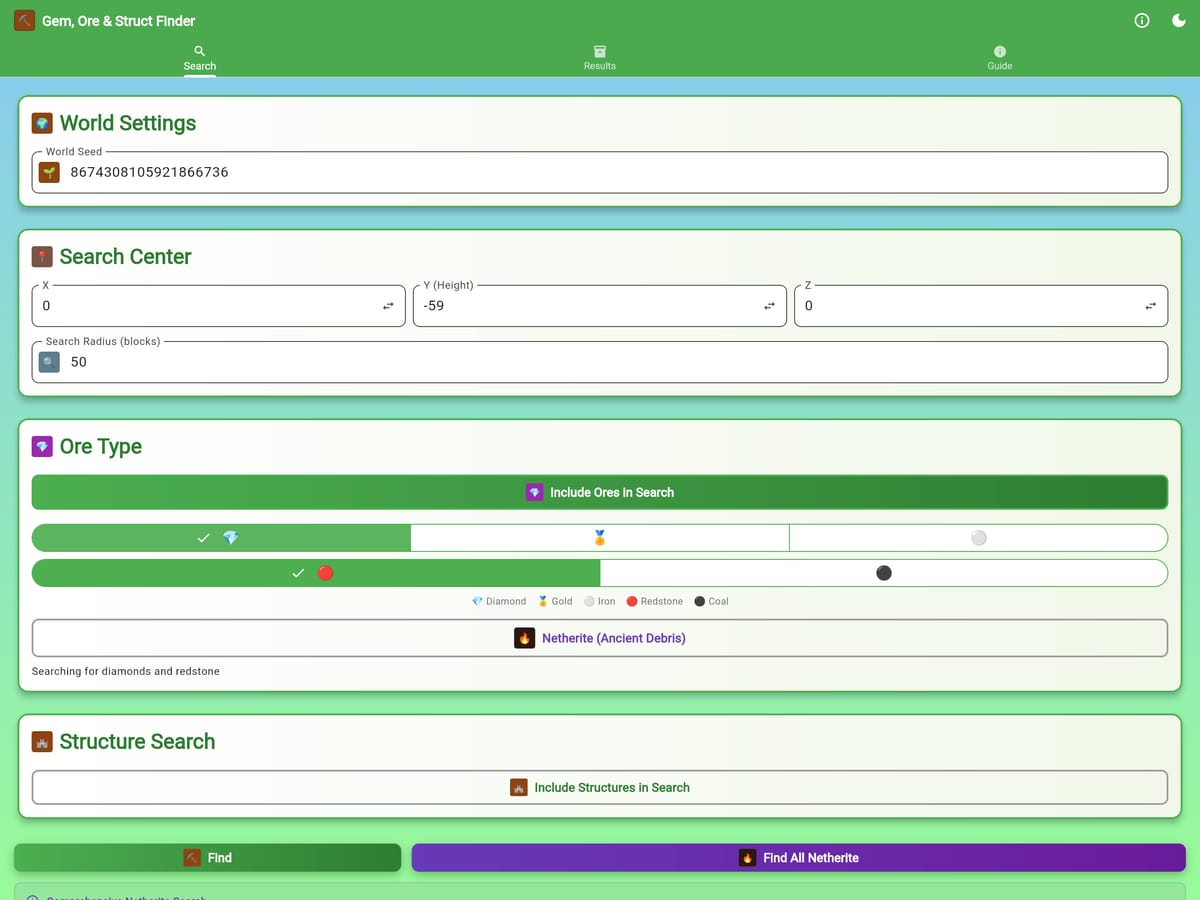


Stay updated with the latest articles and news. No spam, I promise!